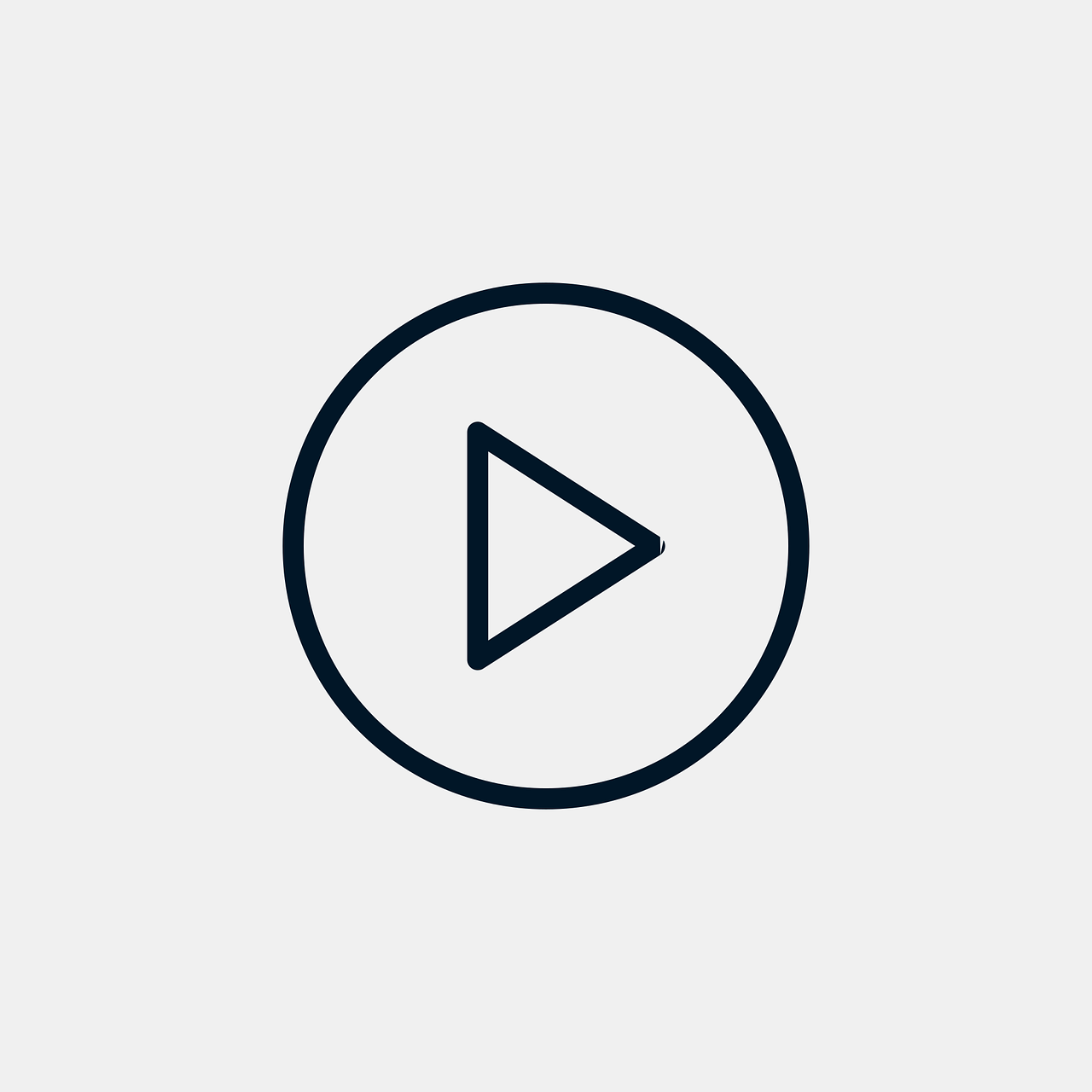
If you are not sure, ask someone who has already performed this process to assist you.
You will need an authenticator app to set up a token on your mobile phone; please install this before starting the activation process.Please read through these instructions before you start the activation and don't forget about the last step, the verification!
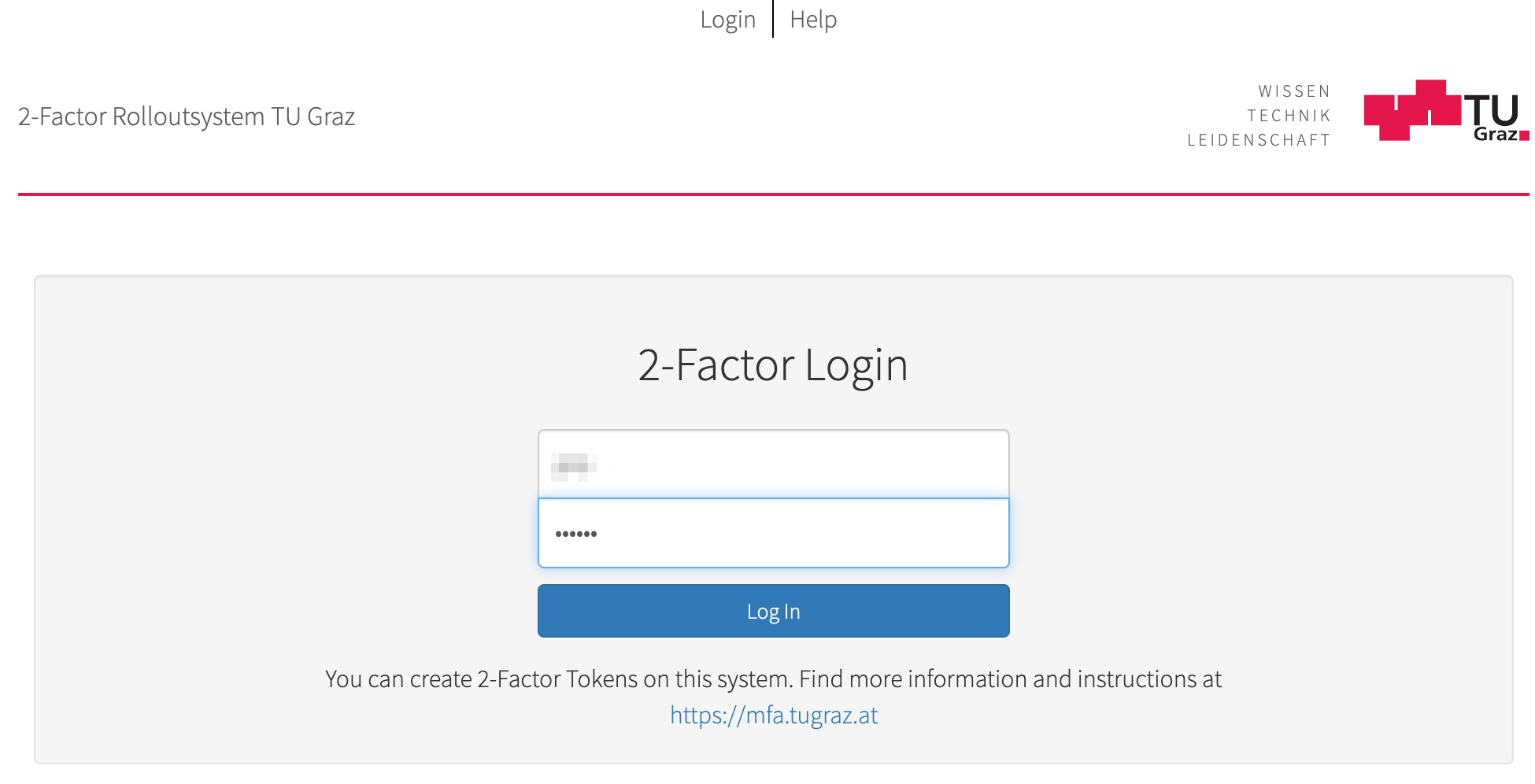
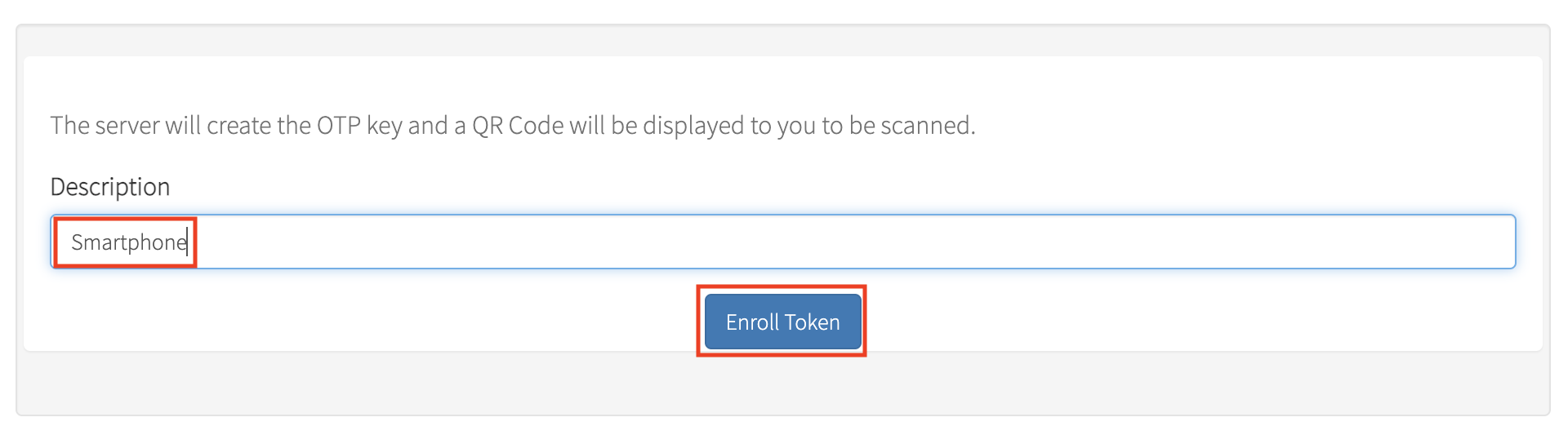 and click on Enroll Token.
and click on Enroll Token.
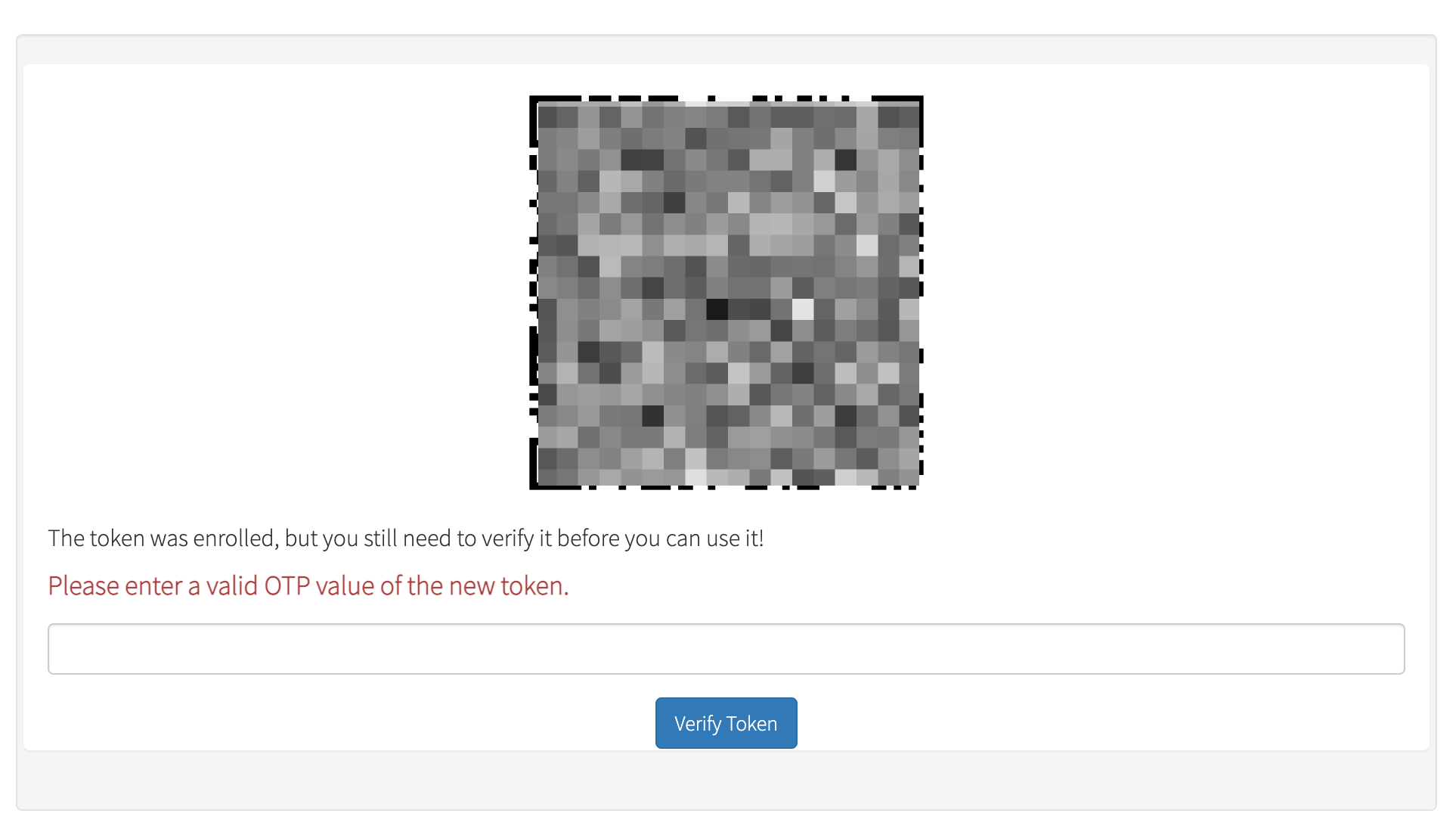
Without this step you will have a token that generates codes, but this token is not verified and therefore the codes (OTPs) will not work!
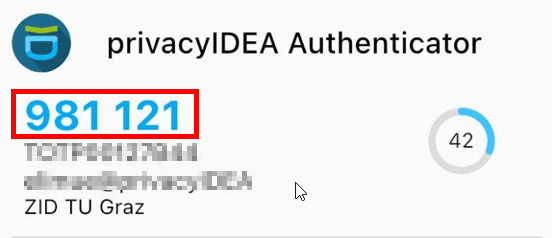
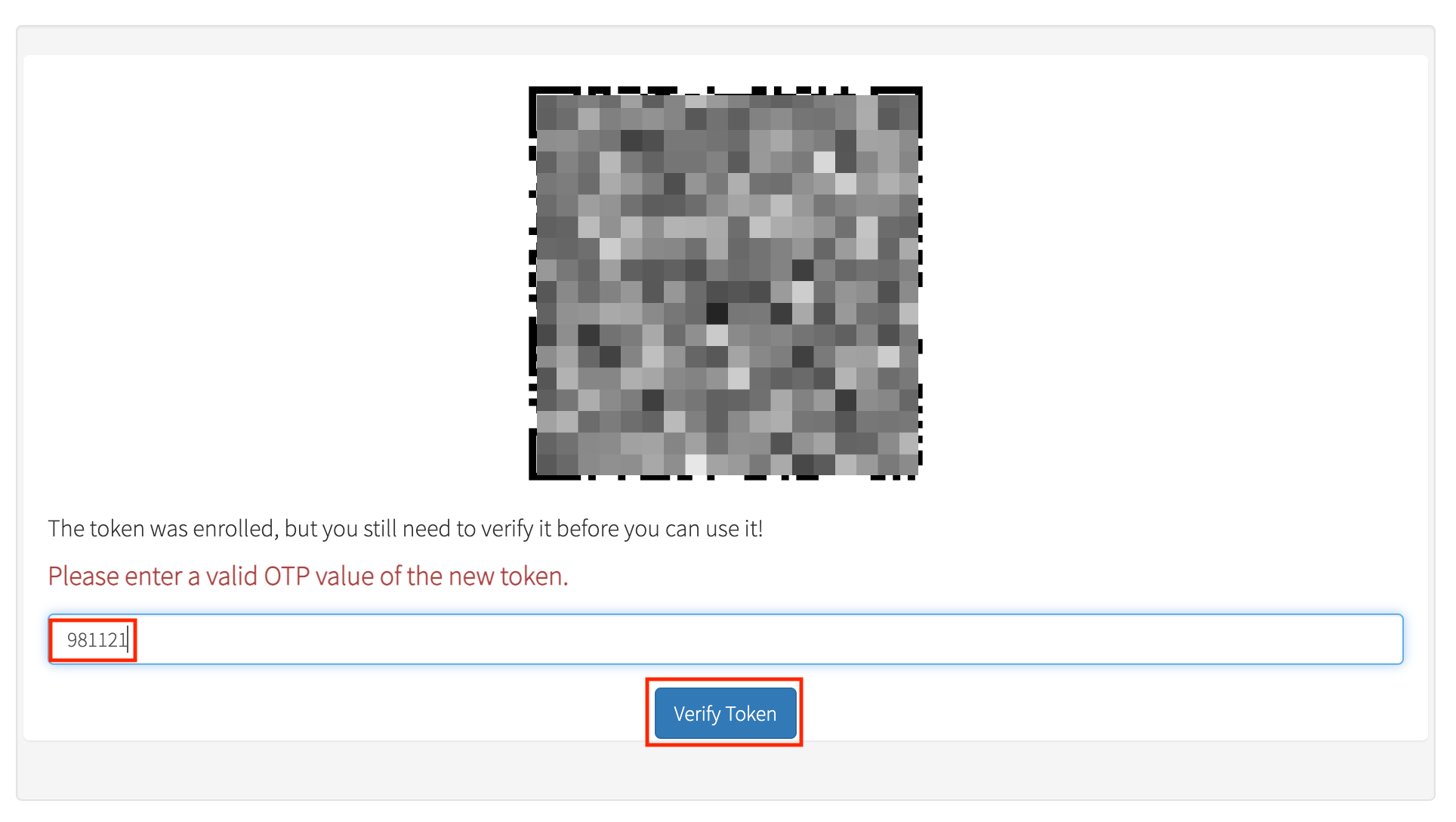
click Verify Token.
The 2FA is now activated for you and you can log out and close the privacyIDEA website.
Important:
The registration code is no longer valid after the 2FA activation and
cannot be used again.
It can take up to one hour for our systems to activate the 2nd
factor, but you can test on the privacyIDEA website if your 2nd
factor works by logging in with username and 2nd factor.
We strongly advise you to activate a 2nd token on another device immediately, so that you can activate a token on your new cell phone again, e.g. in case of a defect of your cell phone.
And follow the description you just read.