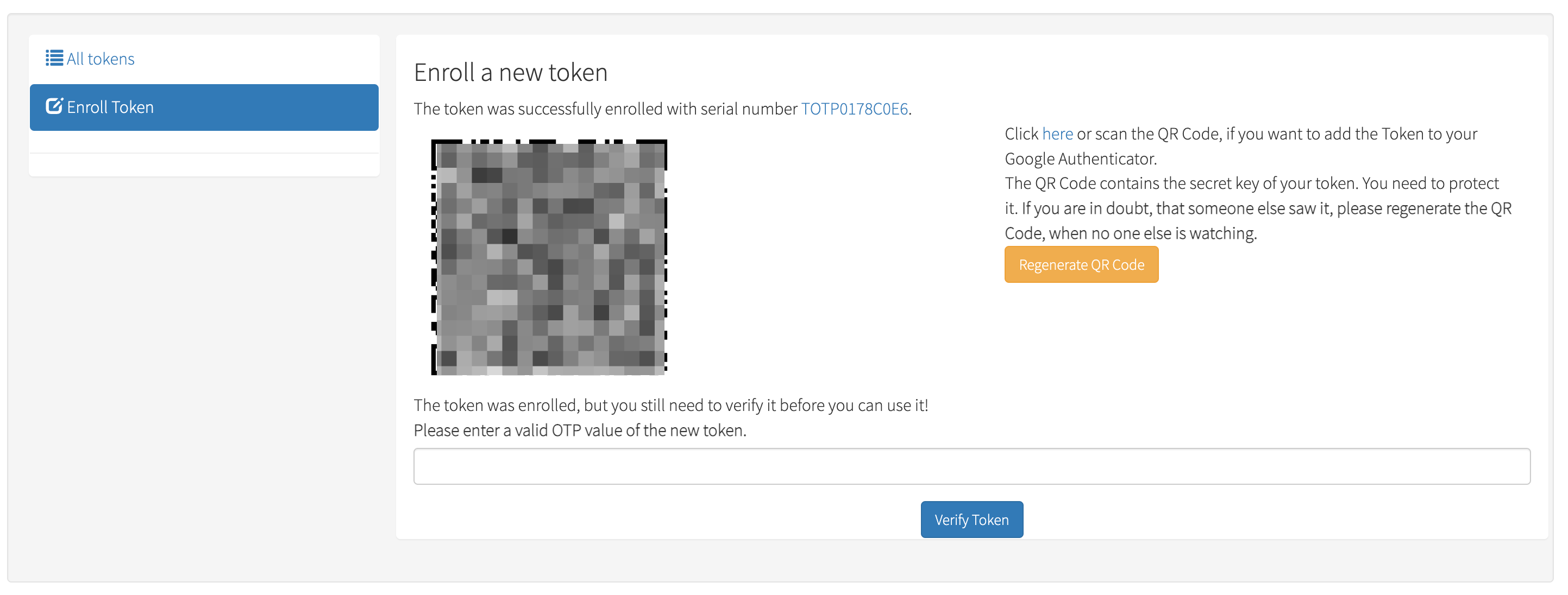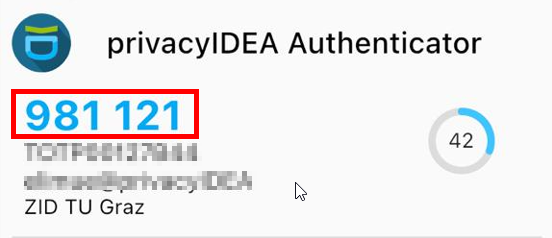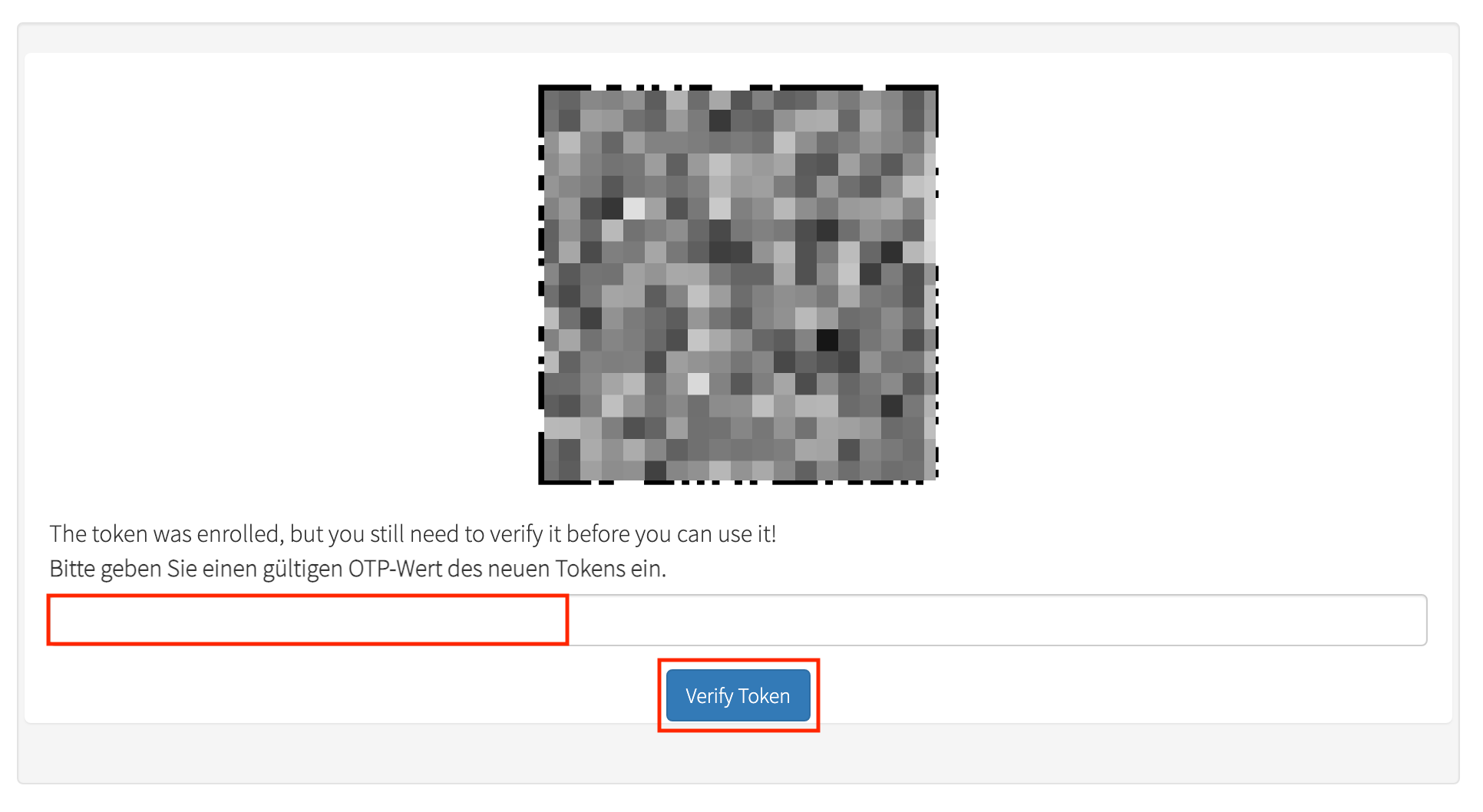Further Token
Further token are not mandatory, but if for some reason you no longer have
access to the first token, you must apply for another token via IT support,
which takes some time, so we recommend activating at least a 2
nd
token on a different device.
ID Austria can also be used in our SSO systems as a 2FA solution, but
if it is installed on the same device as the 1
st 2FA token, even
ID Austria will not help if this device is lost or defective;
in addition, ID Austria cannot be coupled with our VPN system.
To activate another token on another device, proceed as follows:
-
Prerequisite:
You have a valid active token.
If you no longer have a valid active token, you must
report it, then you will get an initial registration
token in TUGRAZonline again and with this token you can perform an
initial activation again.
-
Consider on which further device you want to activate the next token,
up to 4 tokens are possible, we recommend to activate at least 2:
- On a (further) smartphone
- On a tablet
- On a notebook
- On a desktop computer
On this device, install the application recommended
for your operating system.
-
On your computer, open the privacyIDEA website.
-
Enter the following:
-
in the field TU Graz Username:
your TUGRAZonline username
-
in the Onetime-Password field:
the 6-digit number (code) from your device's 2FA app with an active token.
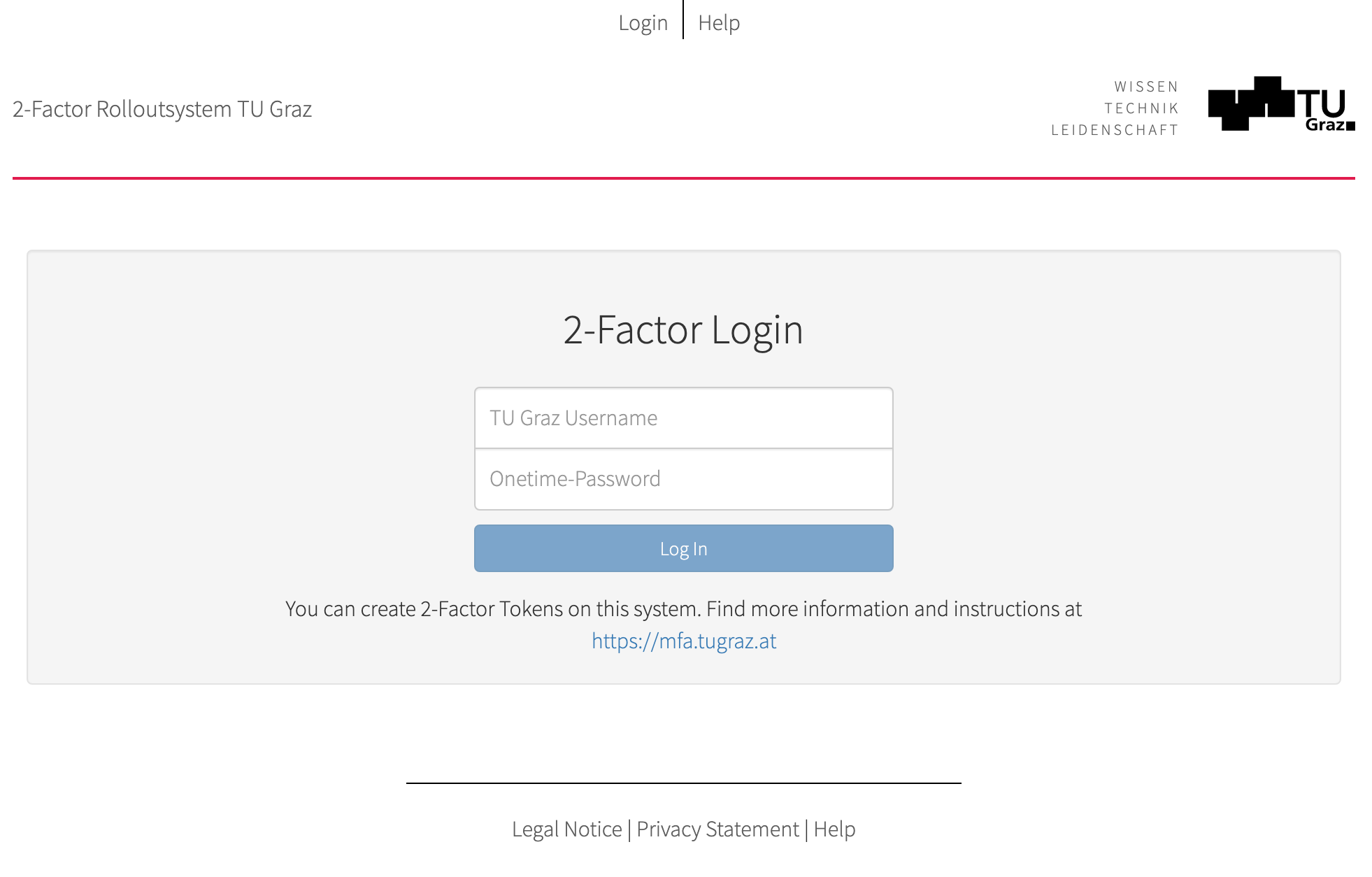 Click Log In.
Click Log In.
-
Click on Tokens and Enroll Token.
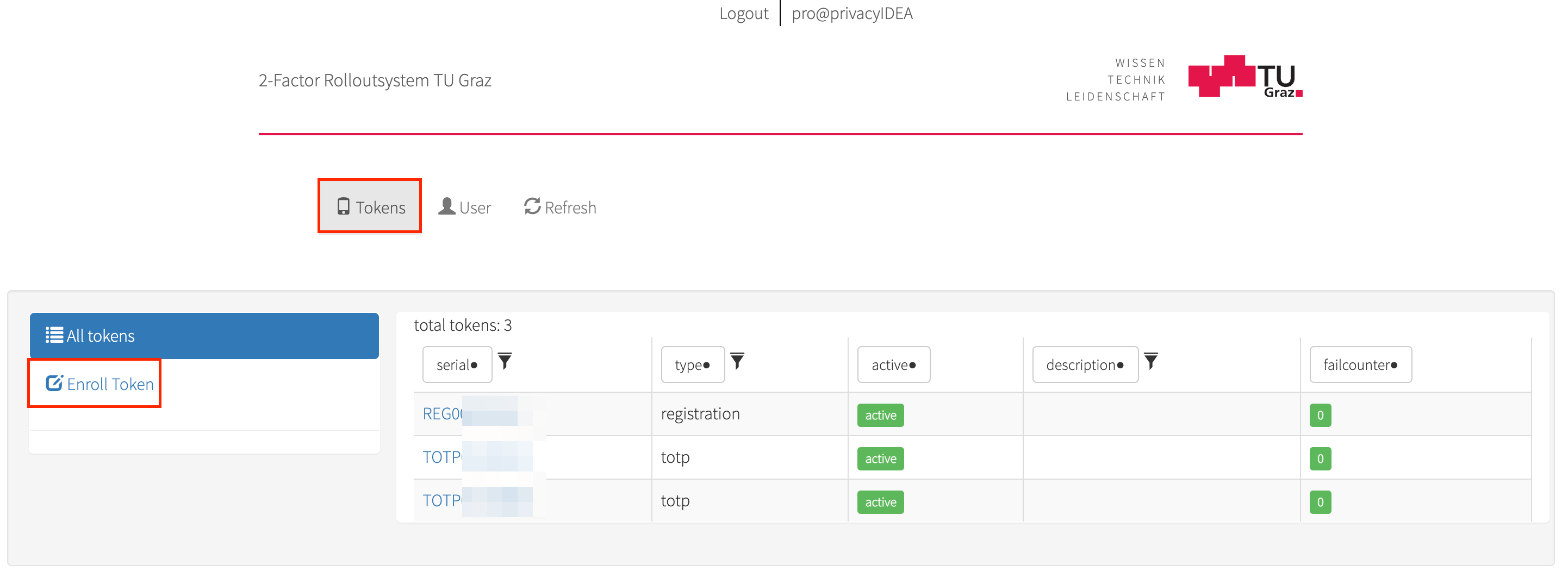
-
Enter a description, e. g. on which device you want to roll out this
token.
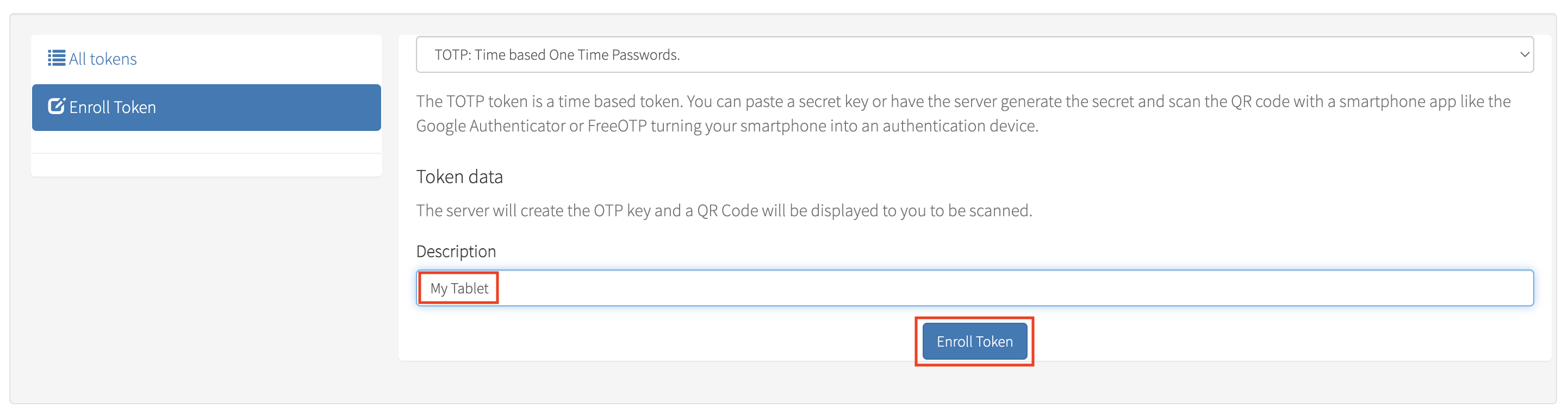 Click Enroll Token, again.
Click Enroll Token, again.
-
You will now be shown a QR code.
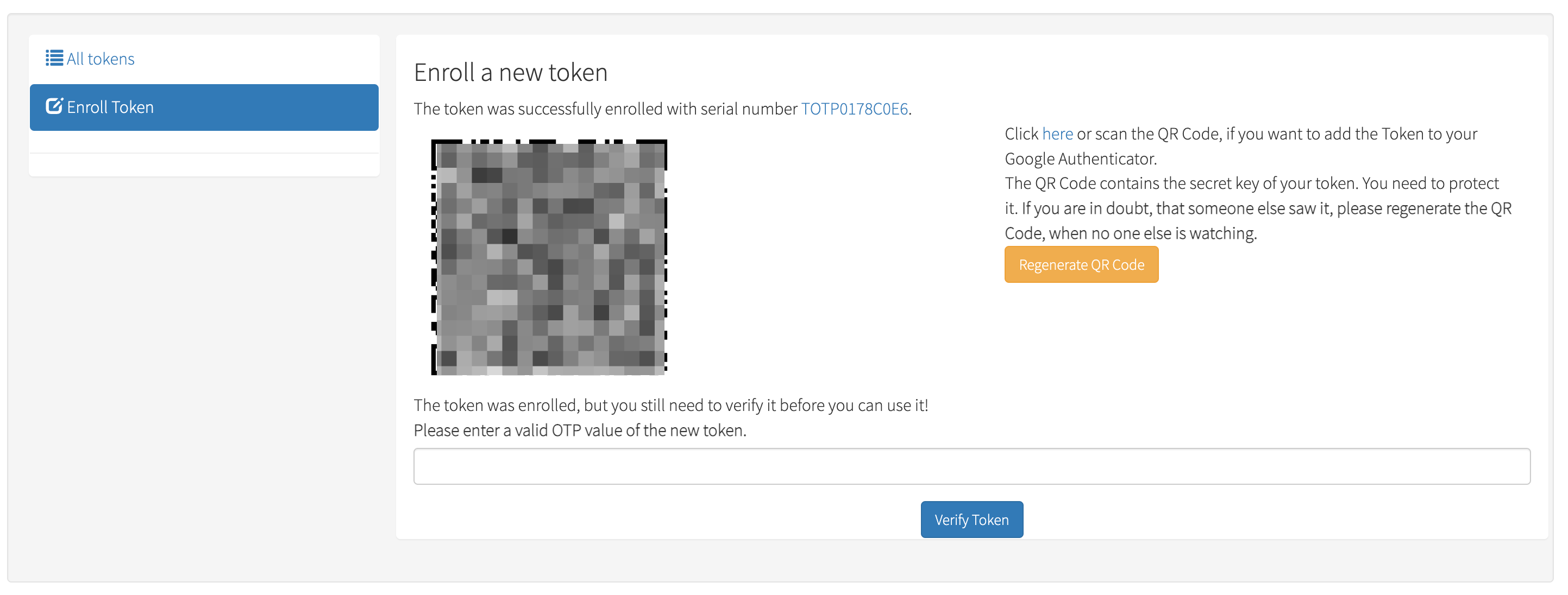
Continue analogously to the activation of the 1st token, shown here using the
mobile app
privacyIDEA as an example (for the desktop app, follow the
descriptions
there):
-
Take the device on which you want to install the additional token and scan
the QR code using the 2FA app installed there.
-
A 6-digit number will now be displayed in the app on this device:
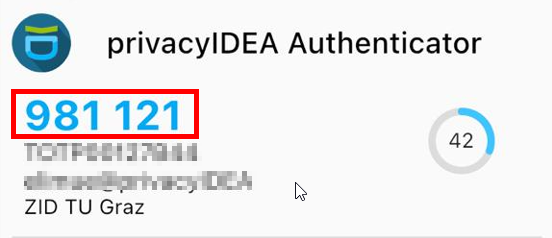
-
Enter this number in the confirmation field on the privacyIDEA website and
click Verify Token.
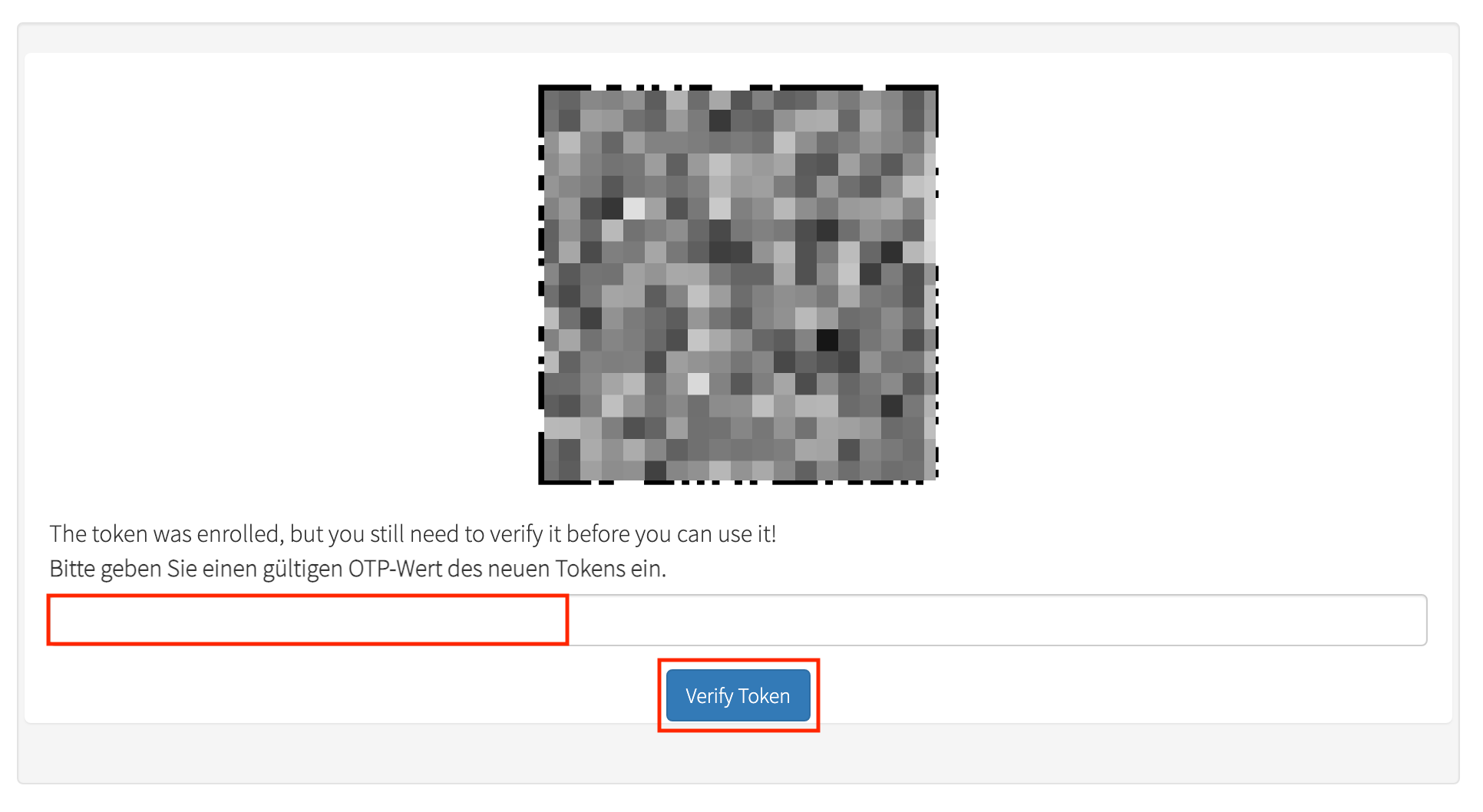
Without this last step (the verification) you have created another token,
but it will not work!
-
You have successfully created the next token.

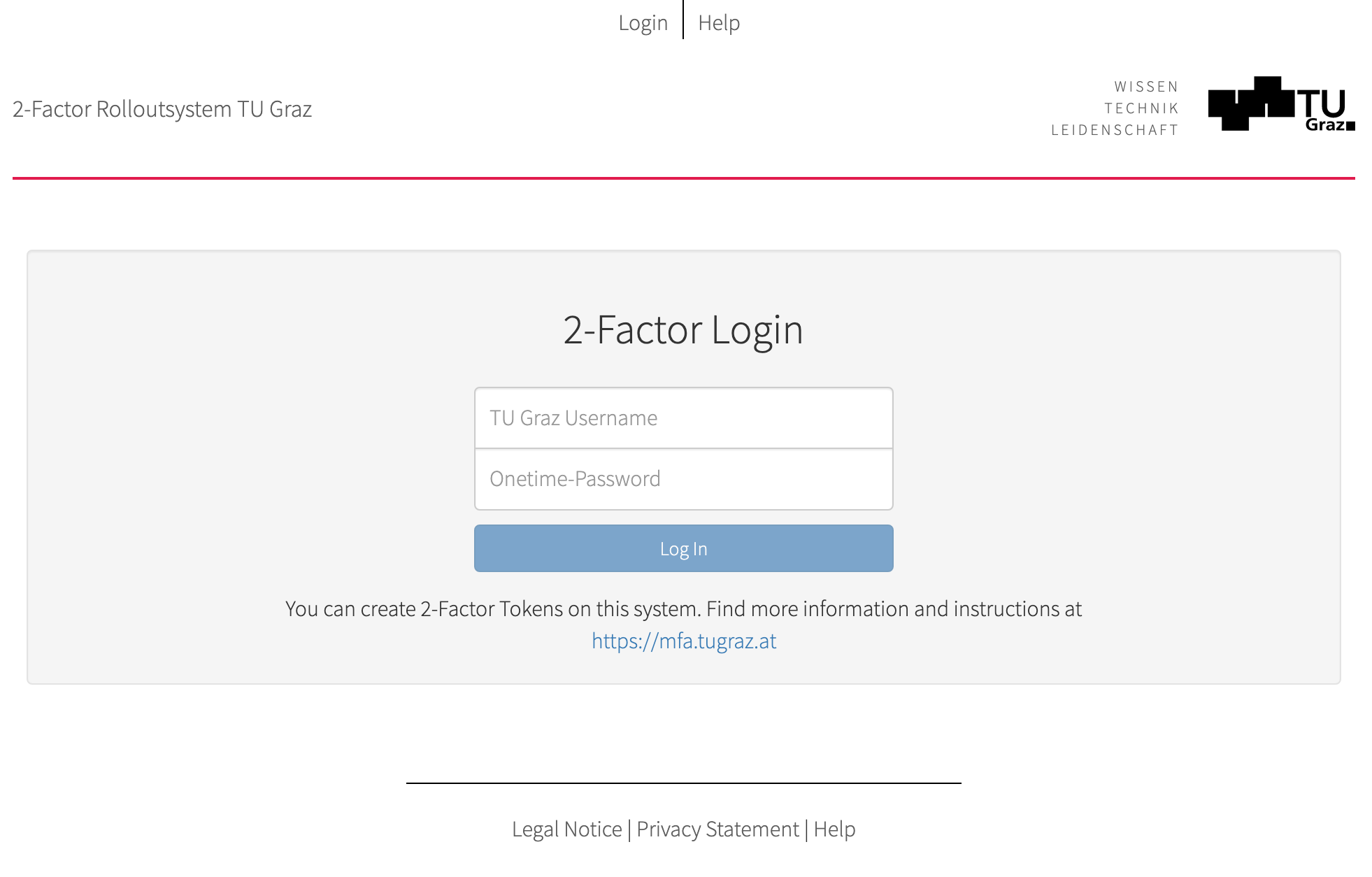 Click Log In.
Click Log In.
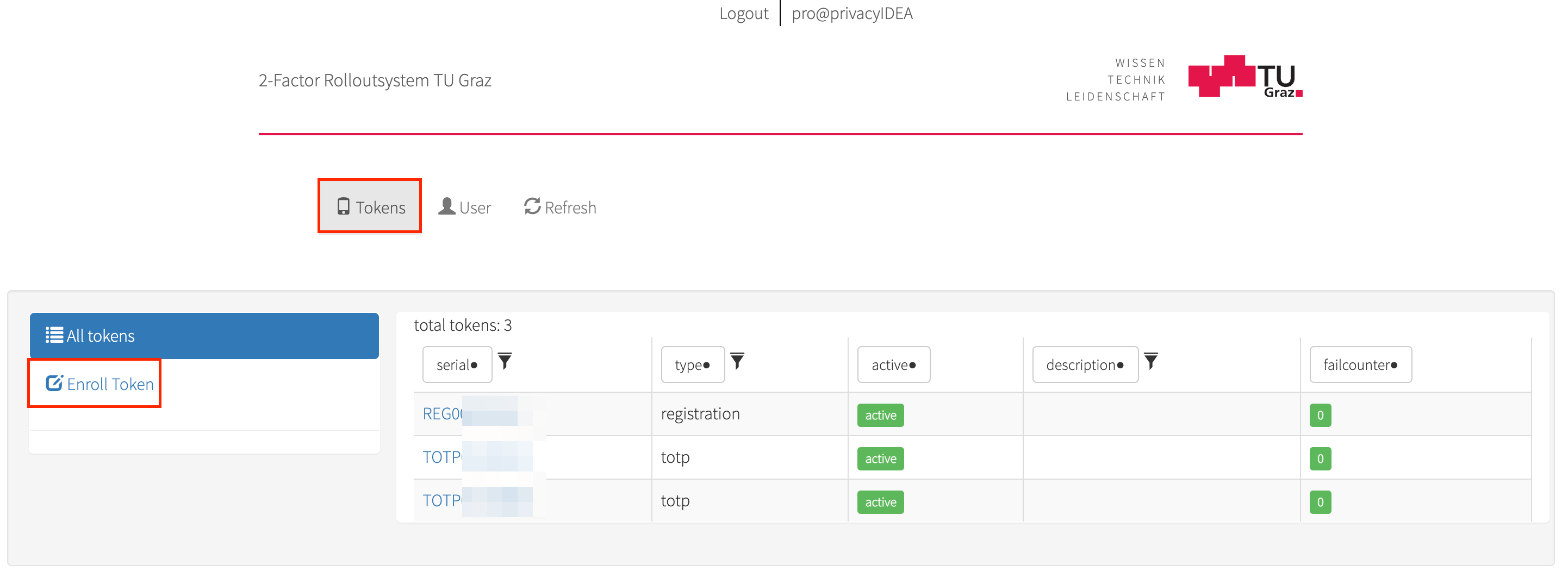
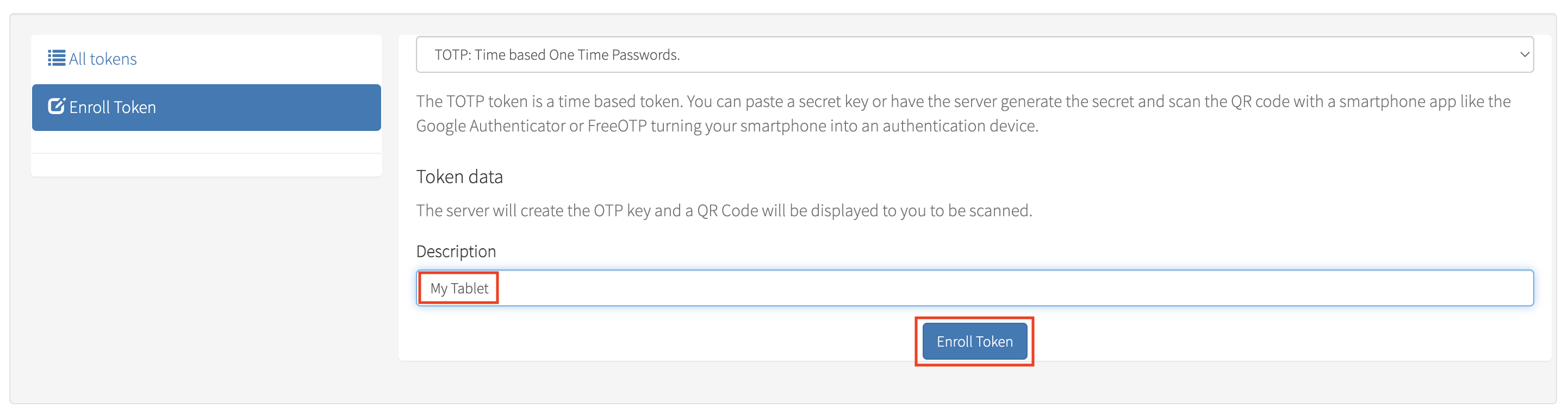 Click Enroll Token, again.
Click Enroll Token, again.