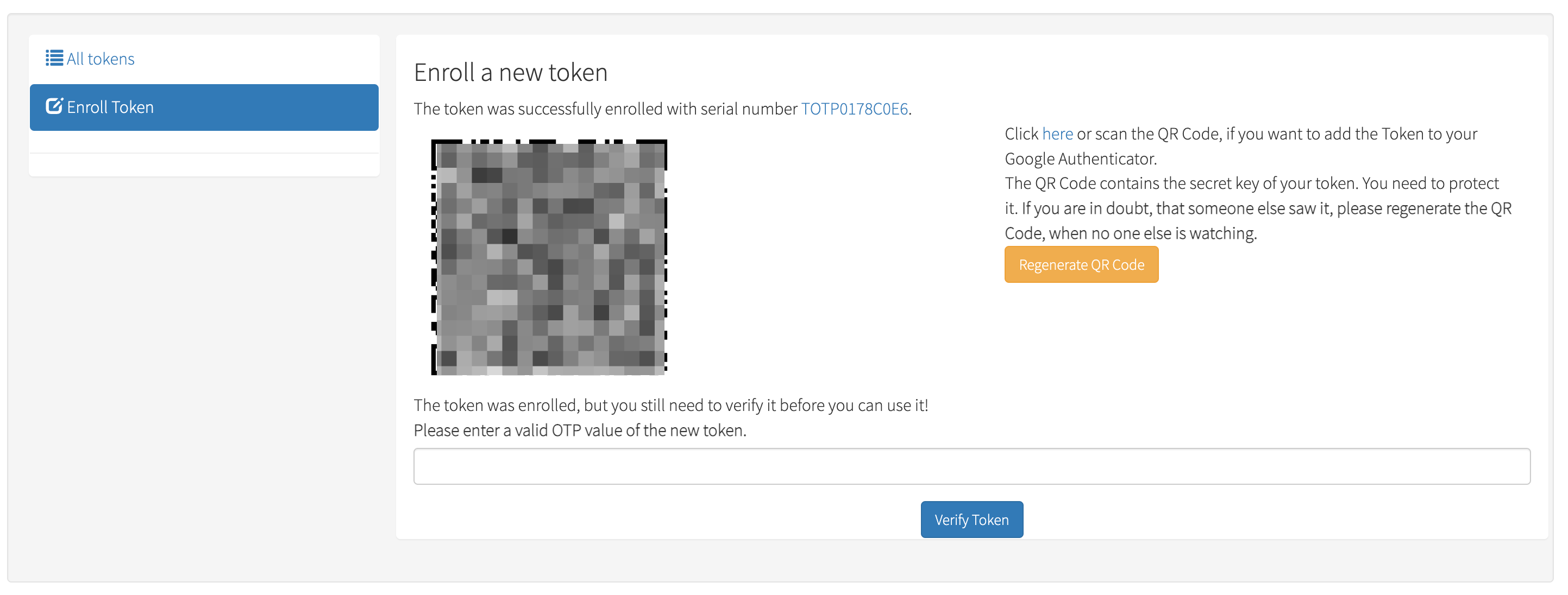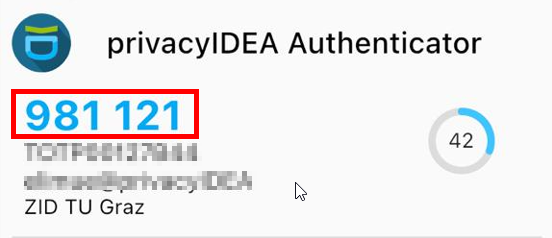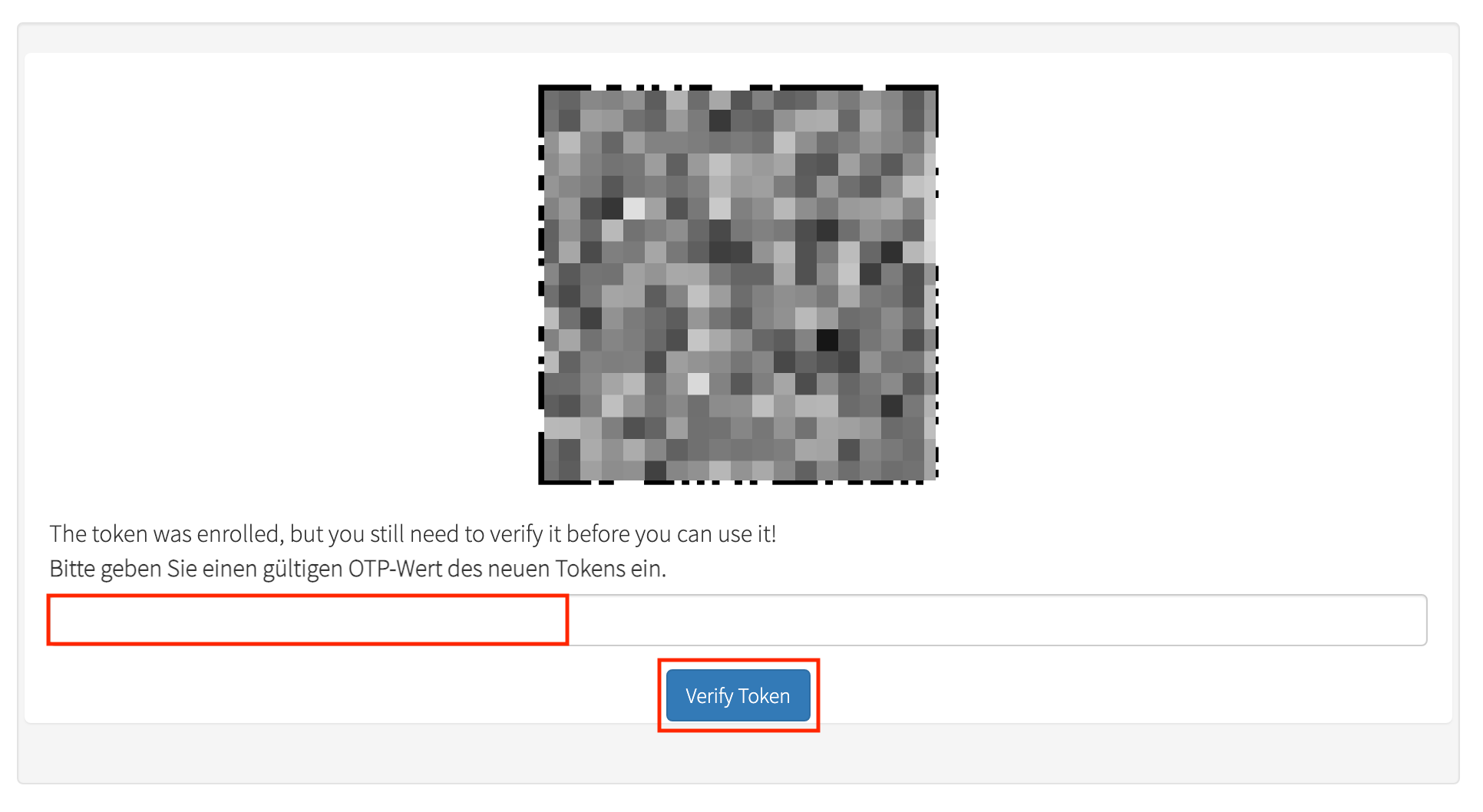-
You will now be shown a QR code.
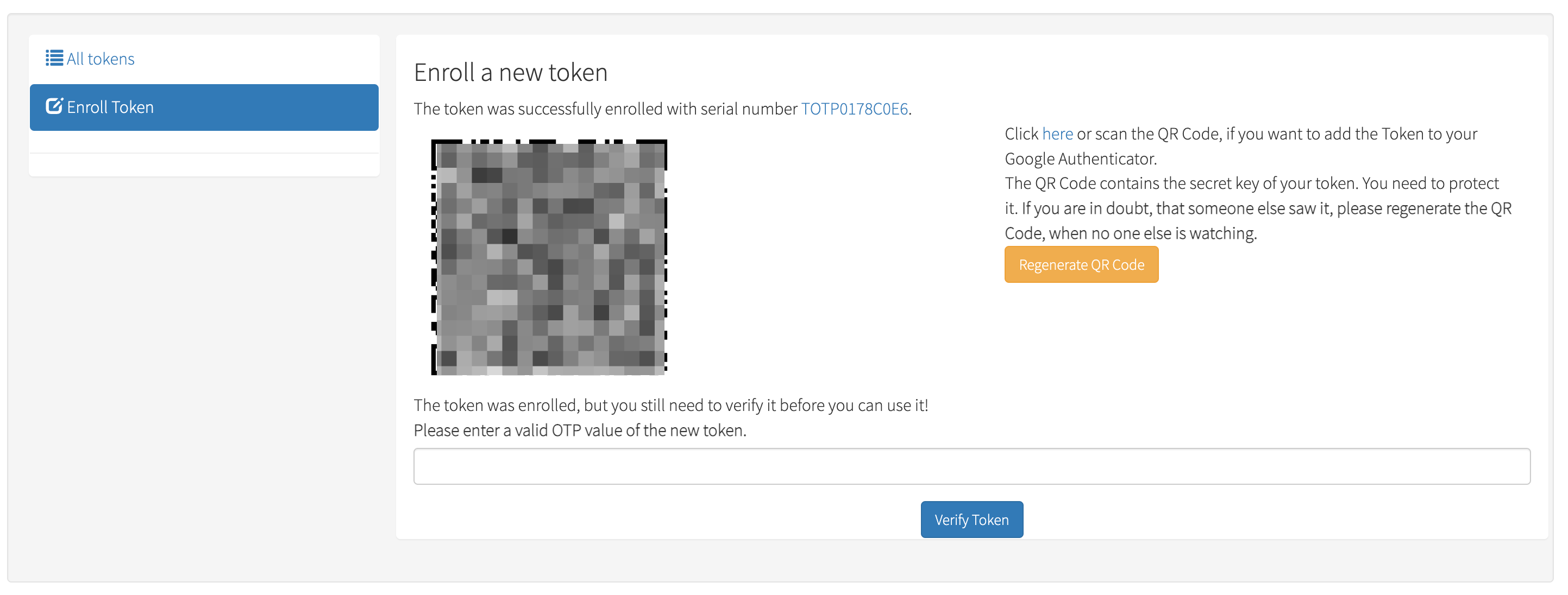
Continue analogously to the activation of the 1st token, shown here using the
mobile app
privacyIDEA as an example (for the desktop app, follow the
descriptions
there):
-
Take the device on which you want to install the additional token and scan
the QR code using the 2FA app installed there.
-
A 6-digit number will now be displayed in the app on this device:
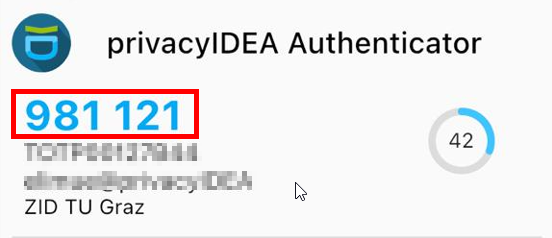
-
Enter this number in the confirmation field on the privacyIDEA website and
click Verify Token.
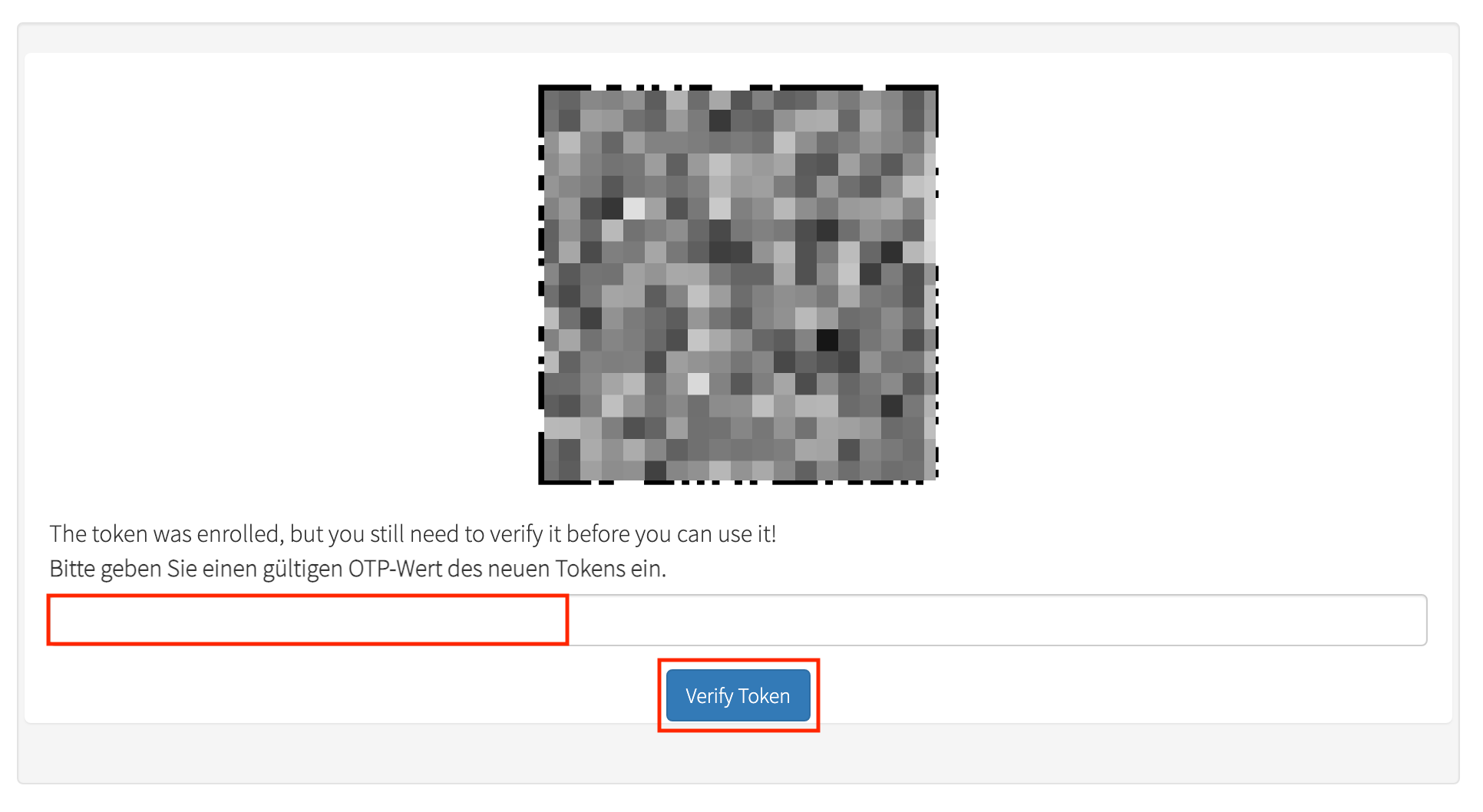
Without this last step (the verification) you have created another token,
but it will not work!
-
You have successfully created the next token.