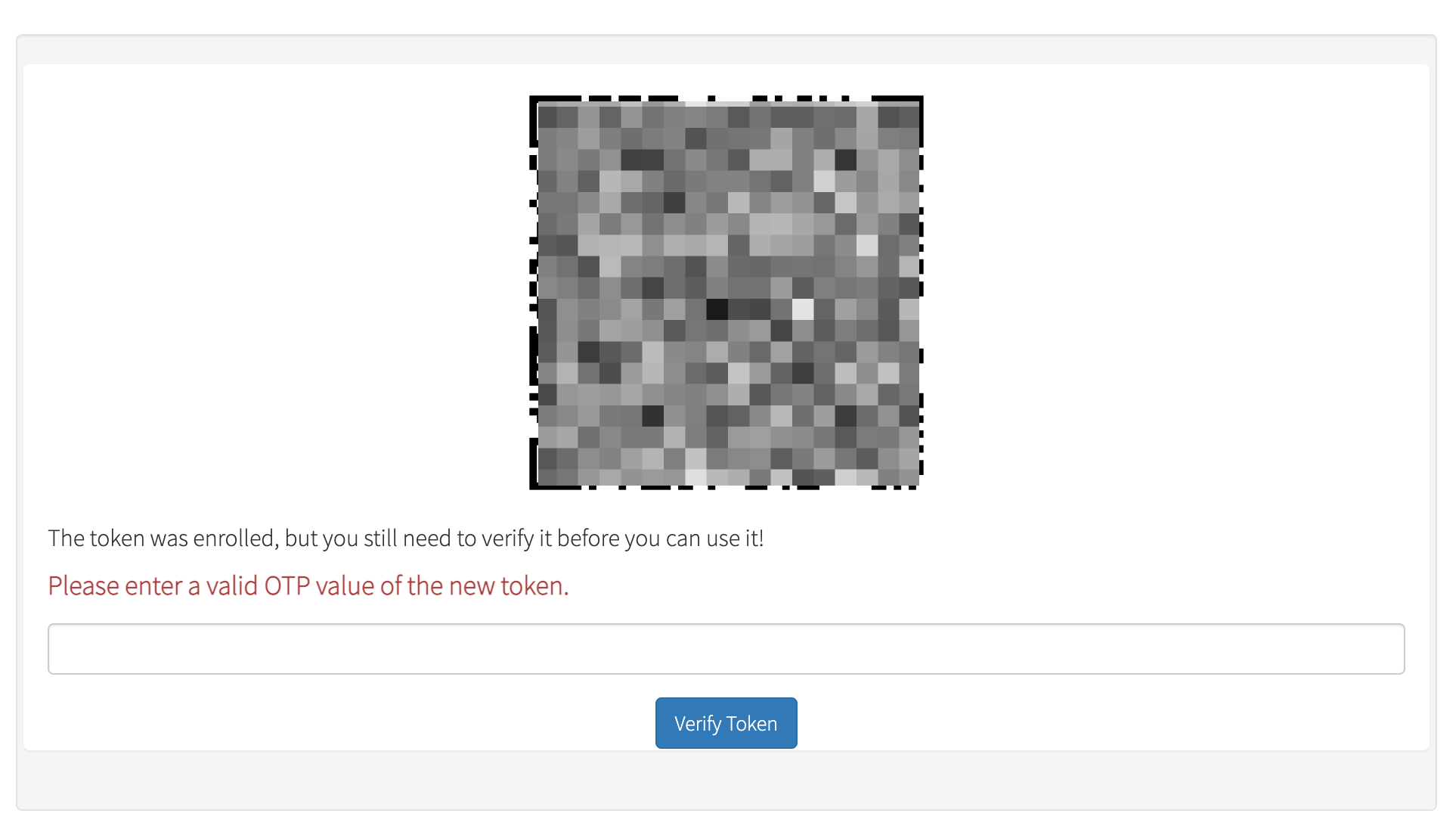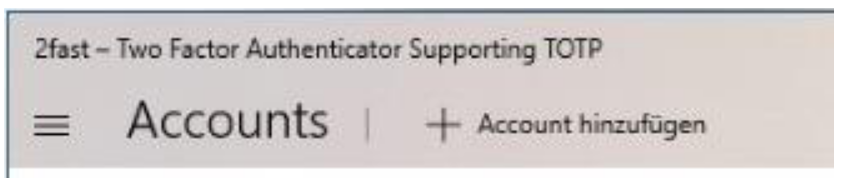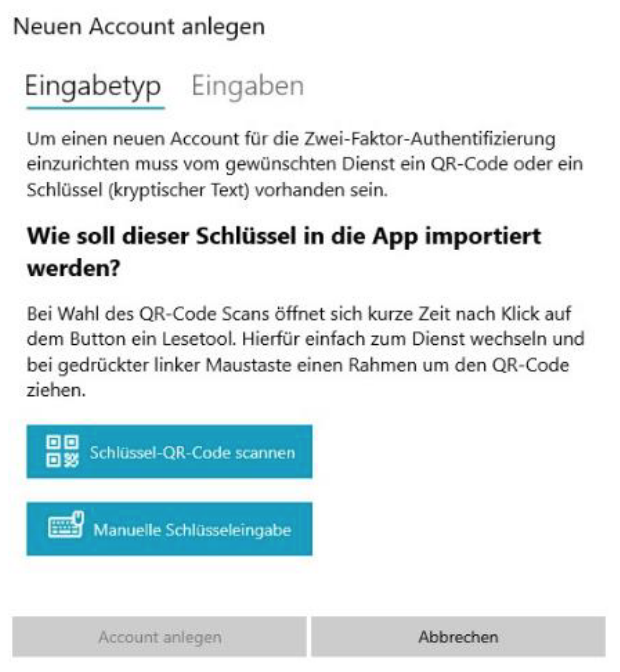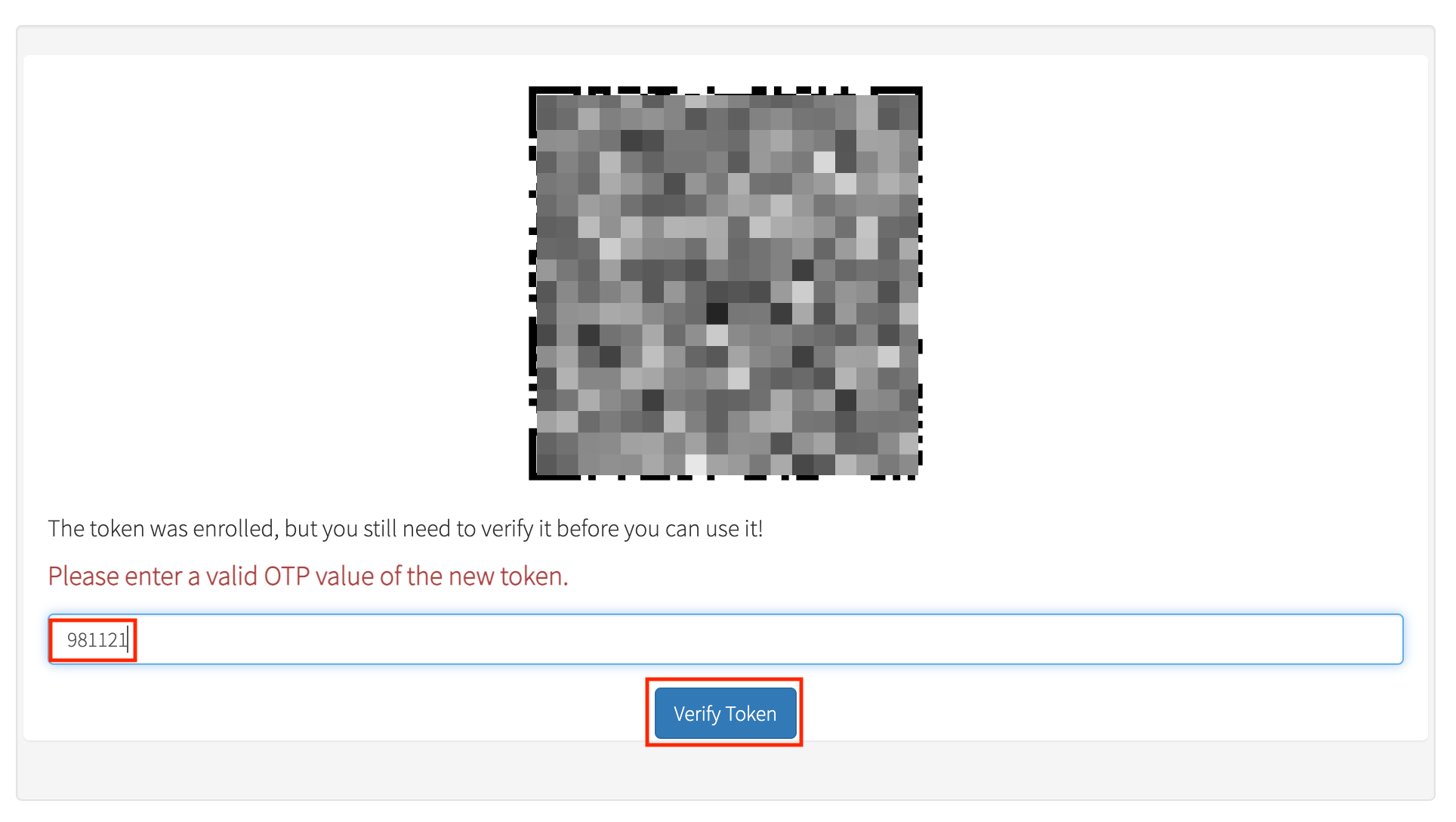Windows
Please read this description before you start with the activation!
-
Install the 2fast - Two Factor Authenticator app from the
Microsoft App Store.
-
The first time you start the app, the database will be created and you
have to choose a password for the database encryption.
-
On your computer, open the privacyIDEA website of TU Graz.
-
Enter the following:
-
in the field TU Graz Username
your TUGRAZonline username
-
in the field Onetime-Password
the registration code, which you have either received by email (external
persons) or read out from TUGRAZonline (Account Status, staff
members and students).
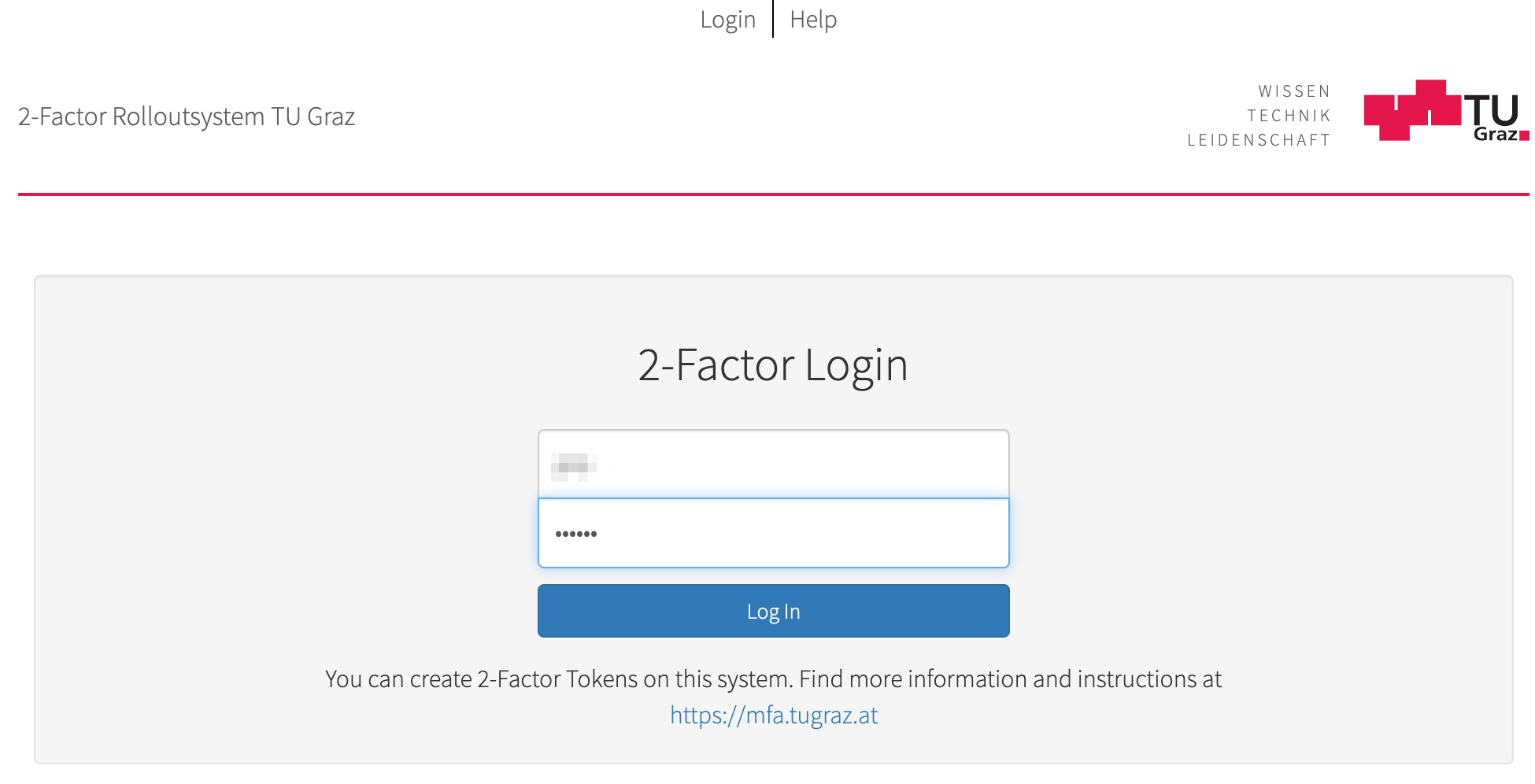
-
Click on Log In.
-
Enter a description that uniquely identifies the token, for example,
by specifying the device on which the token is to be used,
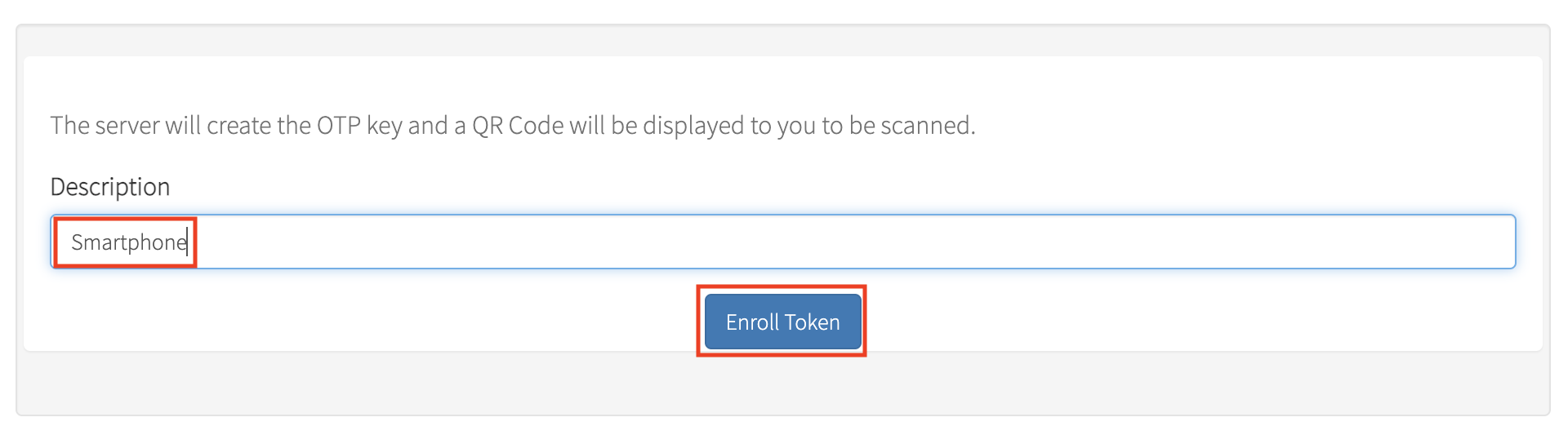 and click on Enroll Token.
and click on Enroll Token.
-
You will now be shown a QR code.
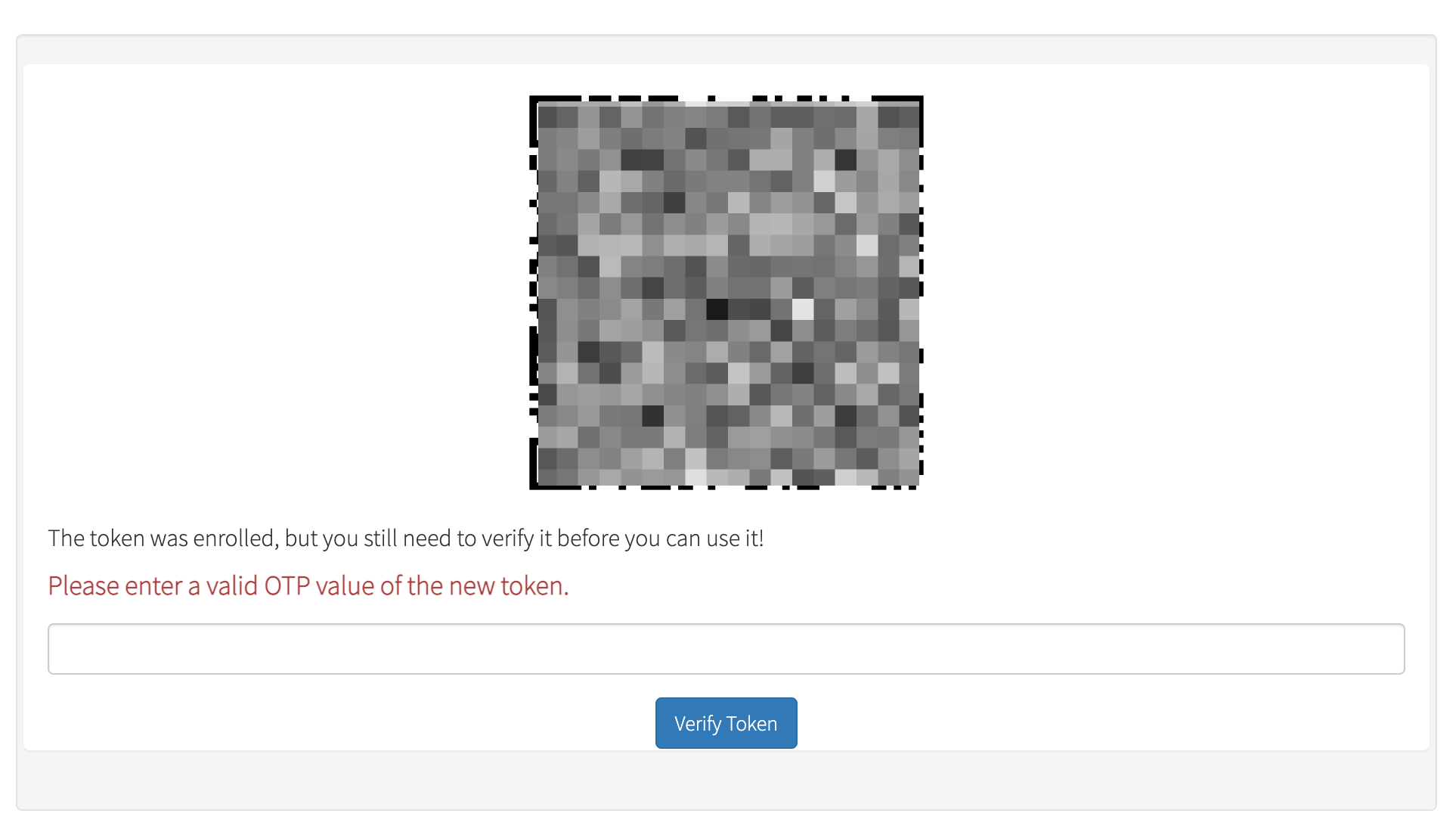
-
Click on "+ Add Account" in the header of the app
2fast - Two Factor Authenticator.
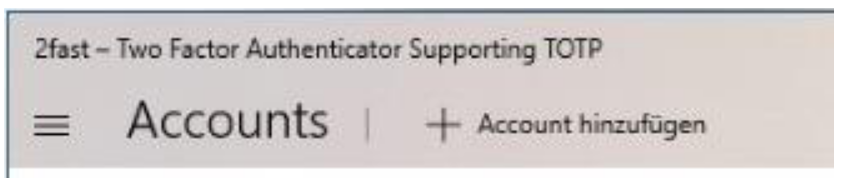
-
Select "Scan key QR code".
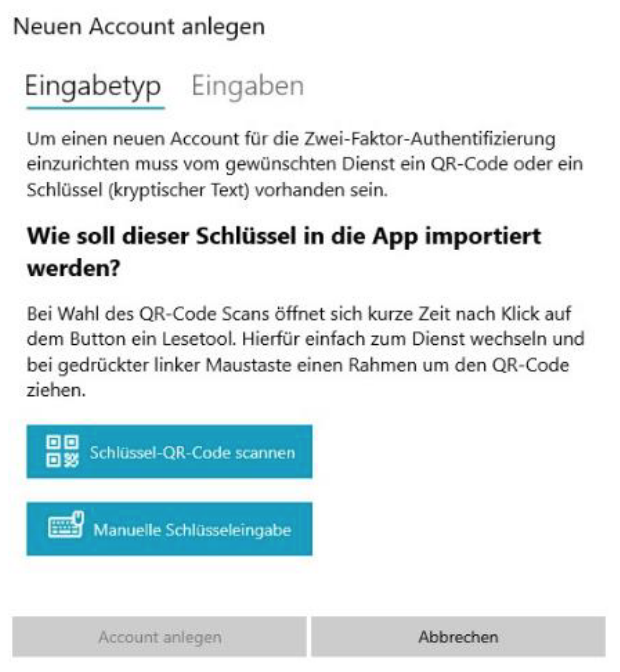
and follow the app instructions to scan the QR code with the screen reader.
-
Verify the token by entering the code shown to you in the app on the
privacyIDEA page:
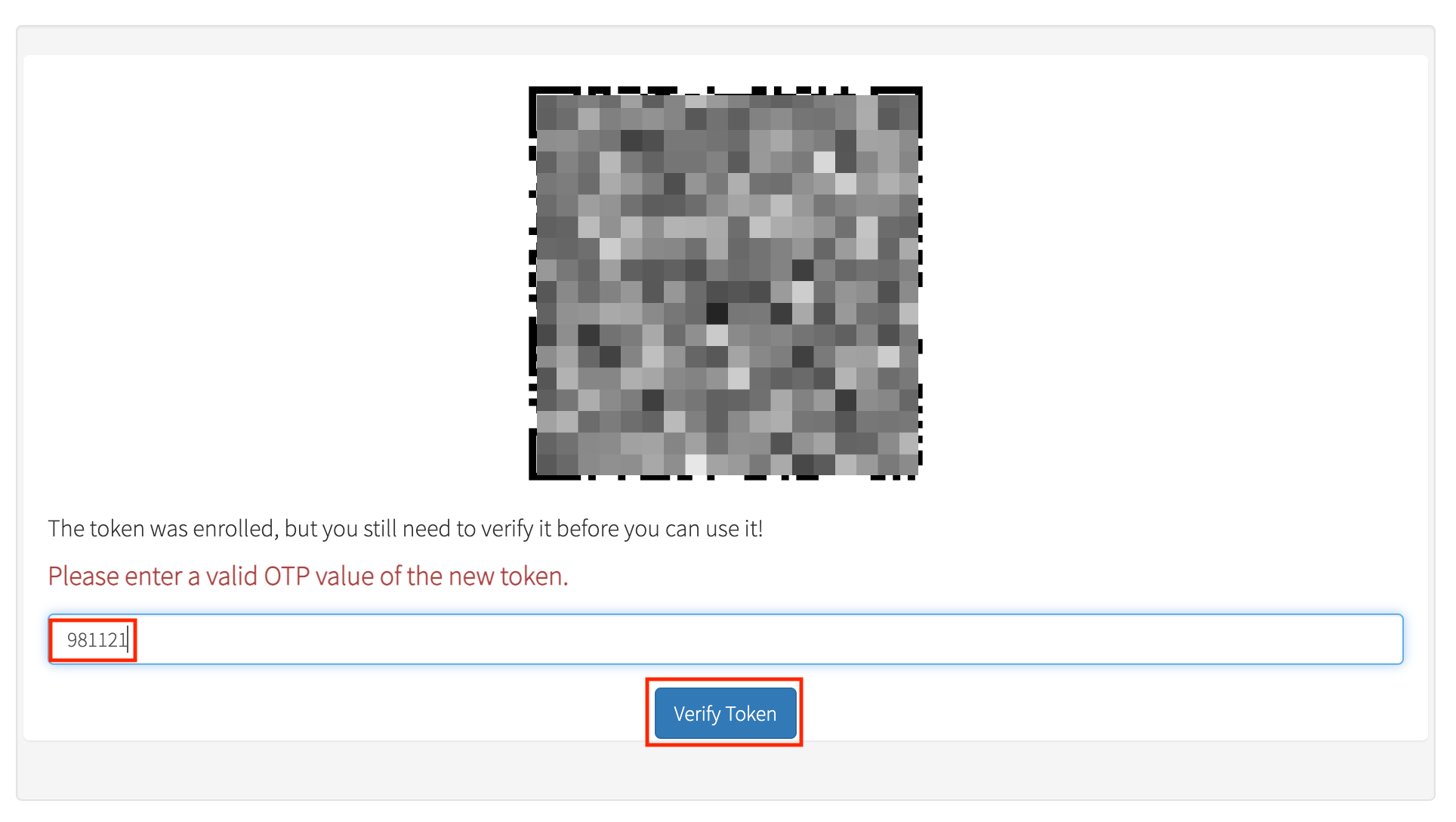
Without this step you will have a token that generates codes, but this
token is not verified and therefore the codes will not work!
-
You can now use the displayed one-time passwords to login.
The address of the privacyIDEA website mentioned in point 3 is
privacyidea.tugraz.at.
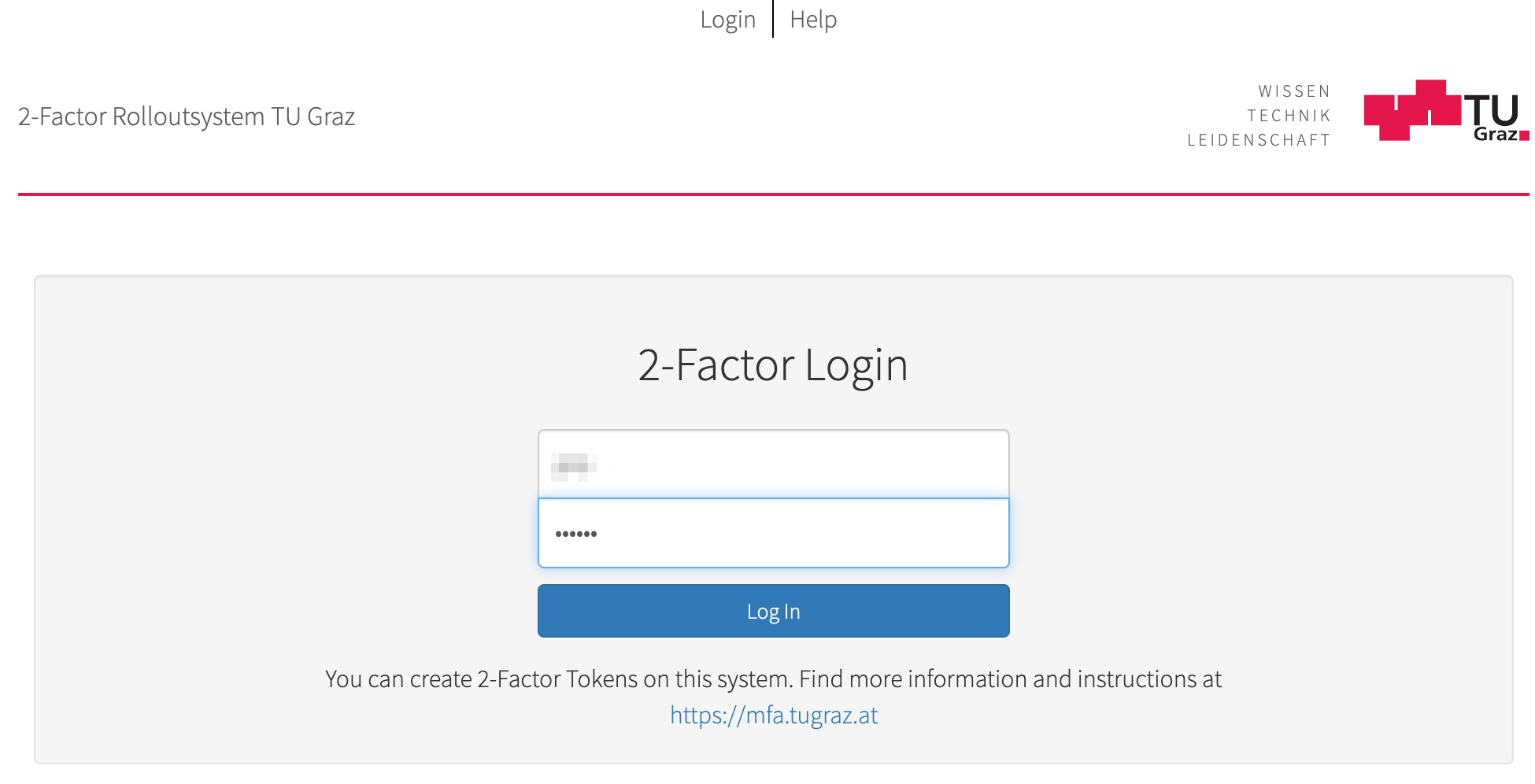
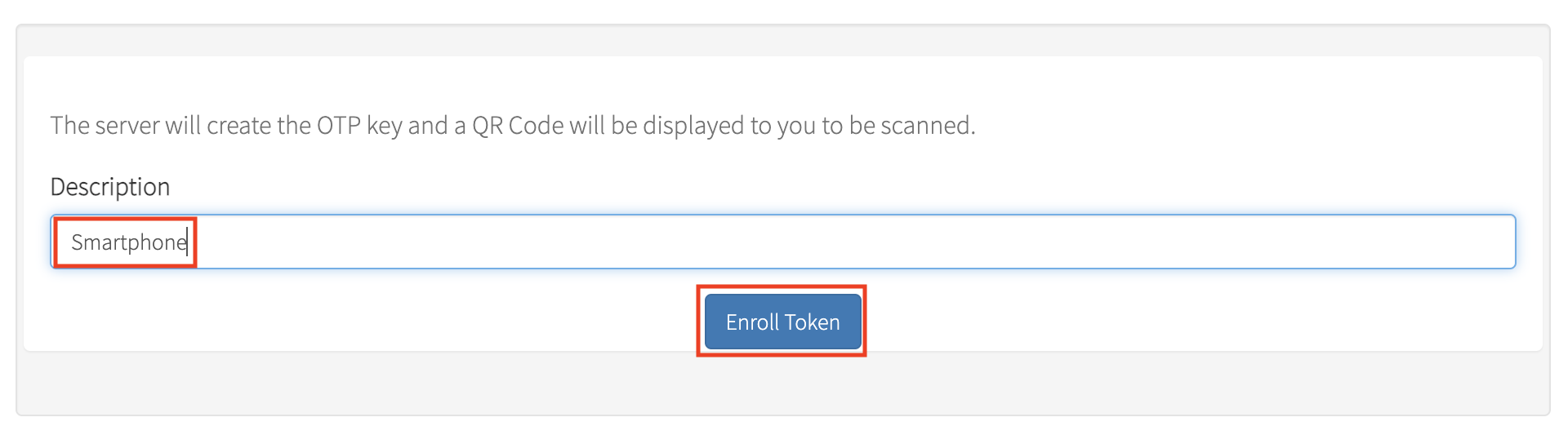 and click on Enroll Token.
and click on Enroll Token.