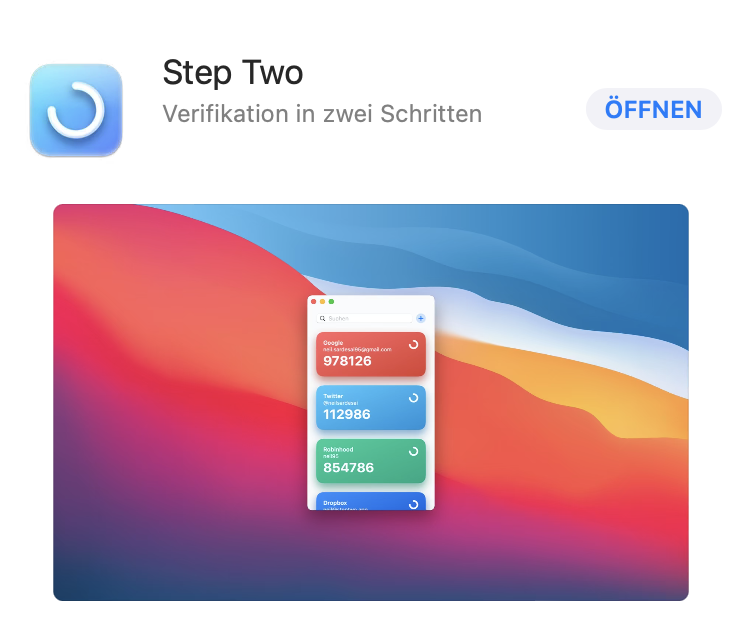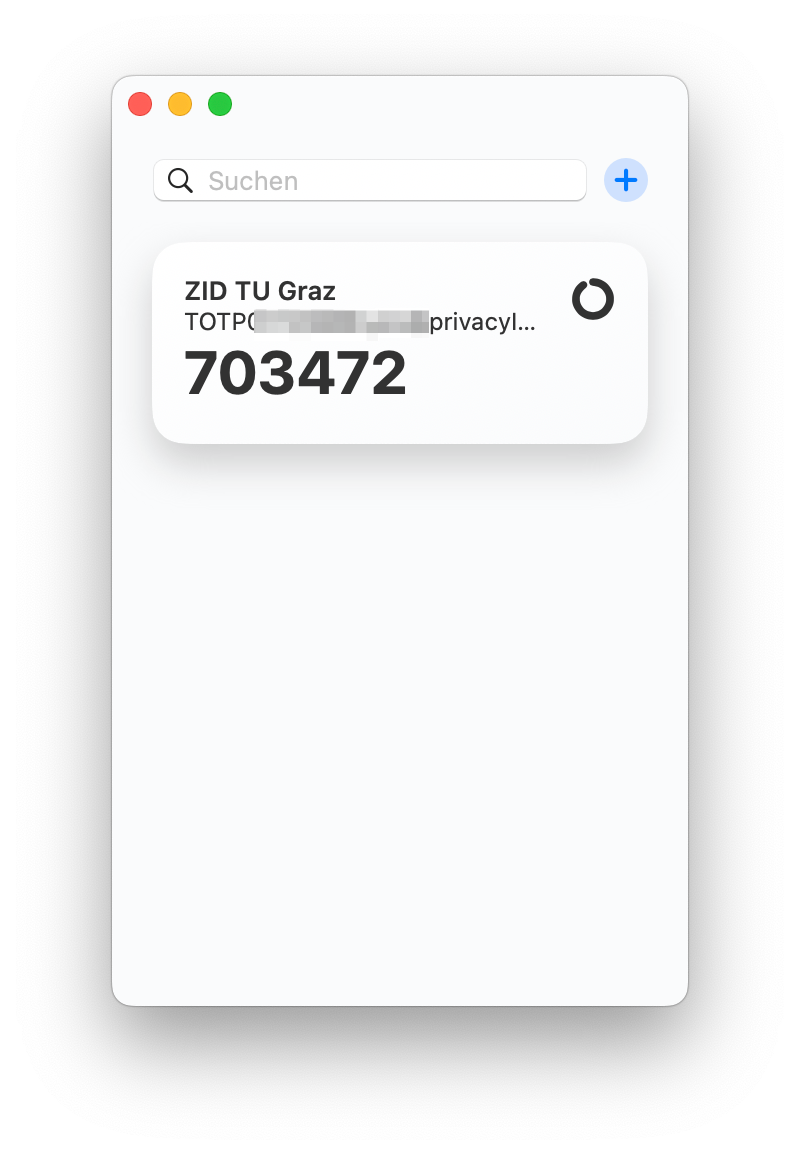macOS
-
Please install from the Mac App Store e.g. the app Step Two
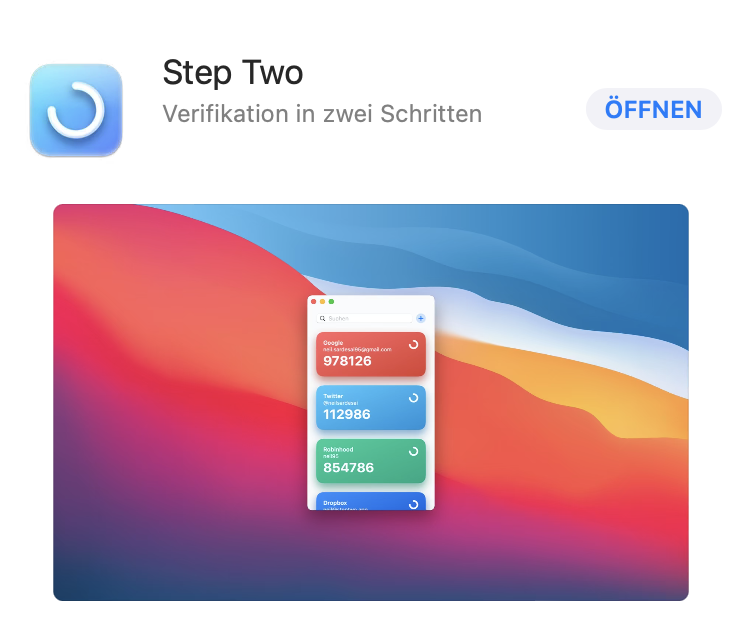
and start it.
-
Click on the + and select "Scan two step QR code".
-
You need to allow the application to access your screen.
-
Start the activation process as you would for smartphones/tablets,
only instead of scanning the code with your smartphone/tablet,
move the Step Two application's scanning window over the QR code.
-
Verify the token by entering the code that is then displayed to you
in the app on the privacyIDEA page.
Without this step you will have a token that generates codes, but this
token is not verified and therefore the codes will not work!
-
Use the desktop app in the same way as the app on your smartphone
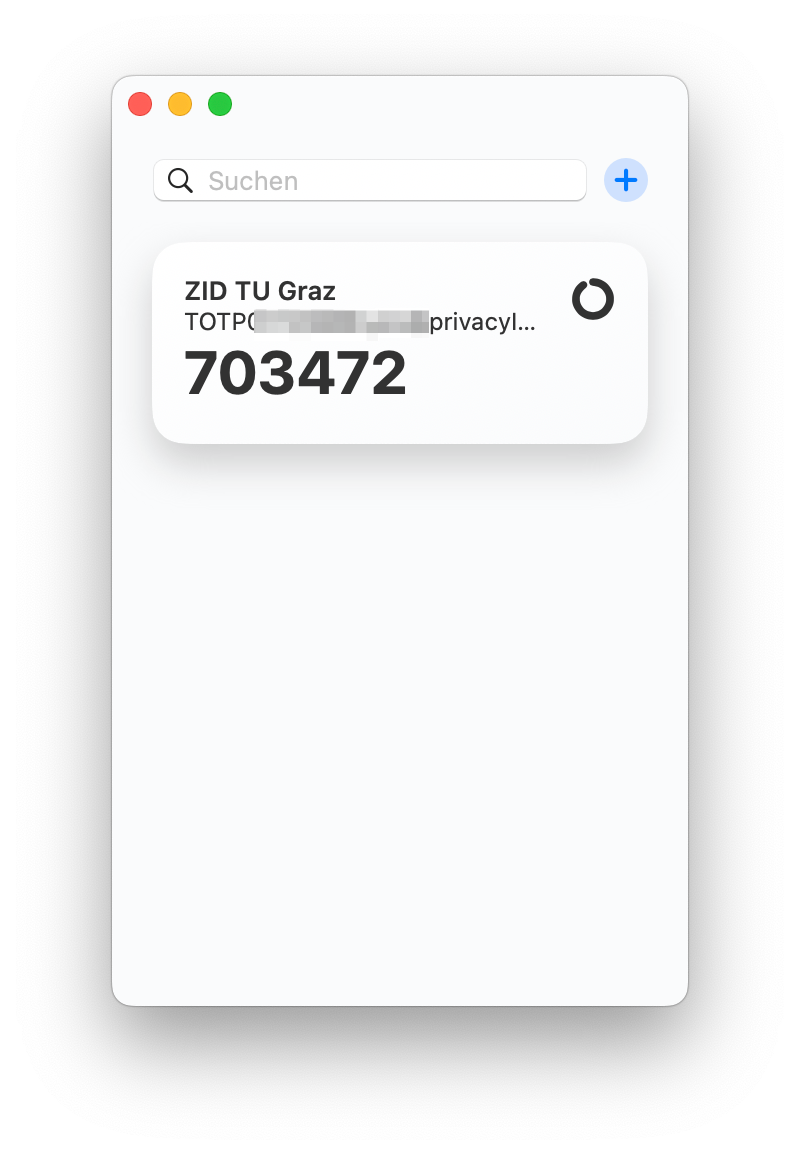
Clicking on the code copies it to the clipboard, saving you the trouble
of typing it.
Step Two is also available in the App Store for iOS
and iPadOS and can be synced to all devices via iCloud, you will then have
a copy of the token on each of your Apple devices.